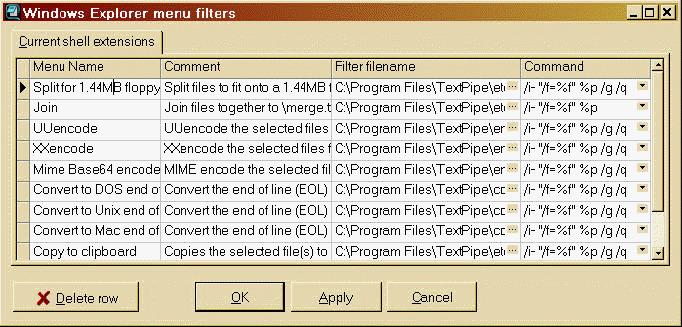|
This option lets you customize the TextPipe menu items that appear in the right-click menu
in Windows Explorer when you click on a file, folder or drive.
This function is found in the Tool menu\Customize shell extensions.
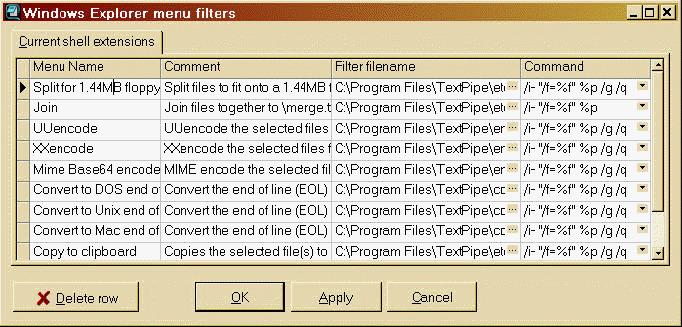
See also
Command line parameters
Menu name
The name given to the filter in the Windows Explorer right-click context
menu.
Comment
The comment is displayed on the Windows Explorer's status line at the base of
the window. It gives more information about what a filter does.
Filter file name
The name of the filter file to use. This field is optional - if you do not
need to use a filter file you don't need to specify one.
Command
The TextPipe command line to use. This allows you to tailor how TextPipe is
run - whether it runs and then exits immediately (using a '/g /q' on the end),
etc.
%f is replaced by the filter file name (if one is specified).
%p is replaced by the list of selected files, each one is double quoted
automatically
Add new rows
Move the cursor to the very last cell, then press Tab. This creates a new row
below the last row.
Delete a row
Select the row by clicking it, then click the Delete Row button.
Change the order of items in the menu
Use the row selector on the left of each row to drag the row to a new
position
Ok
Saves the changes and closes the window.
Apply
Saves the changes but does not close the window, allowing you to preview the
changes in Explorer.
Cancel
Does not save any changes and closes the window.
|